
InBox RocketChatIntegration
Versão 6.0.0
Creation date 2020-10-30
Resources
The module allows integration with Rocket.Chat, enabling communication between the customer and the attendant, through a chat on the customer's interface.
The module allows to carry out at the end of a conversation, that a call is registered in the OTRS. And also sending notifications to a channel or user on Rocket.Chat.
Prerequisites
Framework
The following OTRS framework versions are supported:
- [6.x.x]
Modules
The following modules are required:
- InBox Core 6.22.7 or superior
Operational system
The following operating systems are required:
- [none]
Third Party Software
The following third party software is required:
- [none]
Installation
bin/otrs.Console.pl Admin::Package::Install /path/to/InBox\ RocketChatIntegration 6.1.0.opm
Configuration
This module can be configured via "System Configuration" in the administrative interface. The following configuration options are available:
RocketChatIntegration::Core::Code
Javascript Code generated by your Rocket.Chat Server. This code is generated when creating an Omnichannel integration in Rocket.Chat, and is available at:
Omnichannel -> Livechat Installation

The code can be copied and pasted in this configuration, so the chat will be integrated into the customer's screen.
Web Service Settings
In the configuration of the Webservice RocketChat, accessing the Chat operator and selecting to configure the Mapping for incoming request data, some parameters can be defined for creating and updating the ticket.
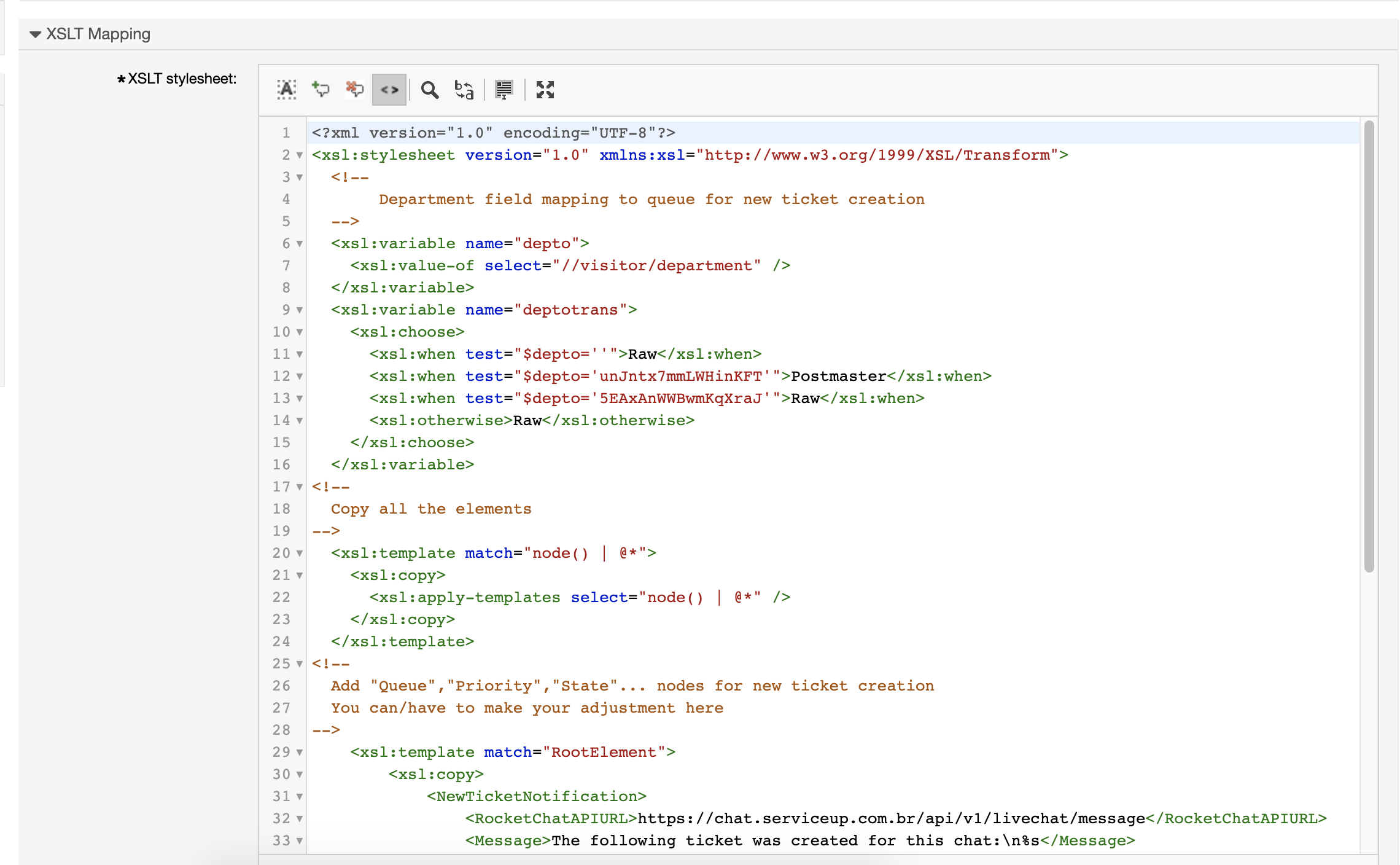
Use
Customer user screen
In the customer interface, a chat must be loaded, as in the image, which will allow the customer to interact with an attendant.
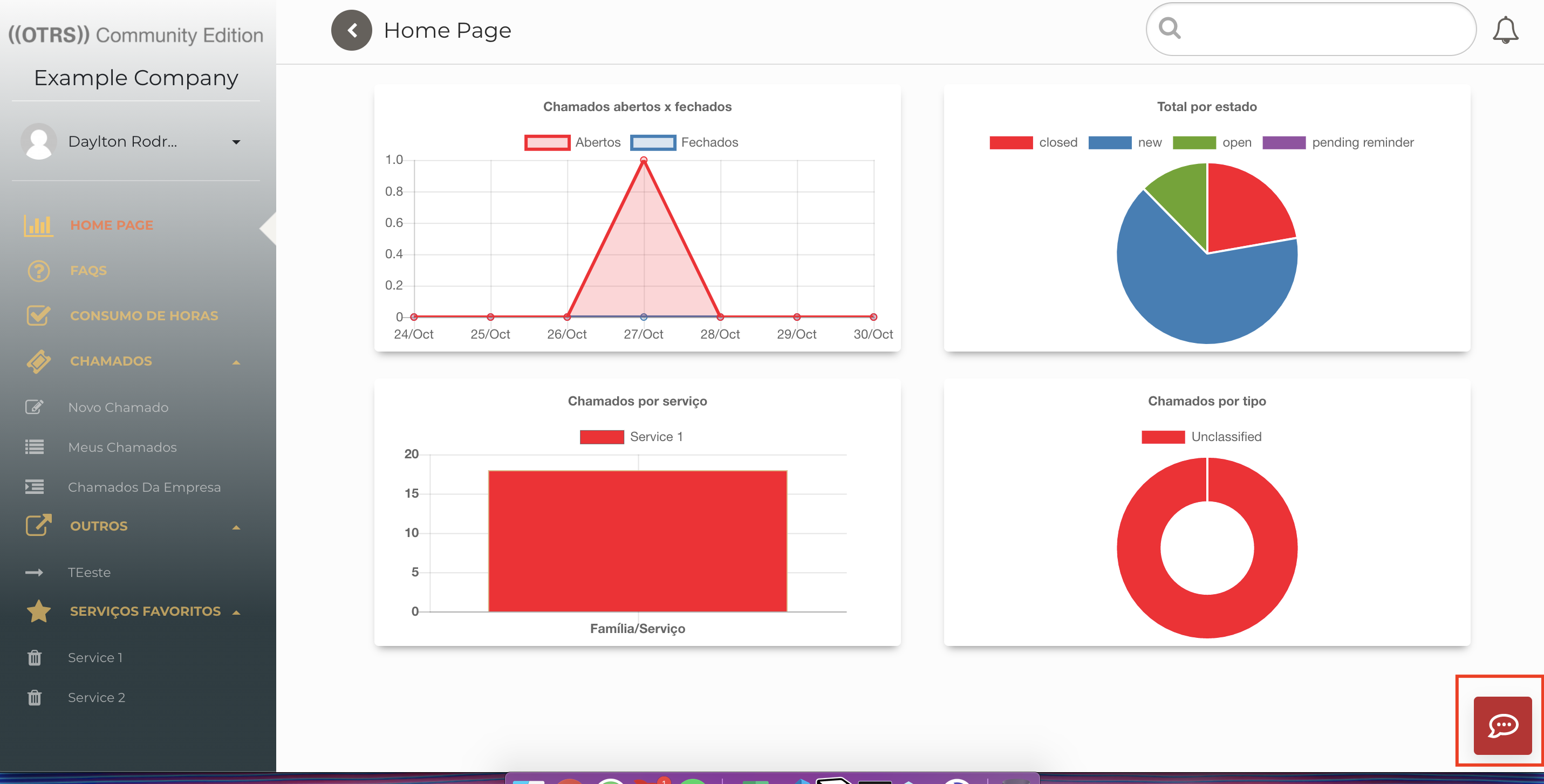
All communication can be done through the Rocket.Chat interface with customers directly from OTRS.
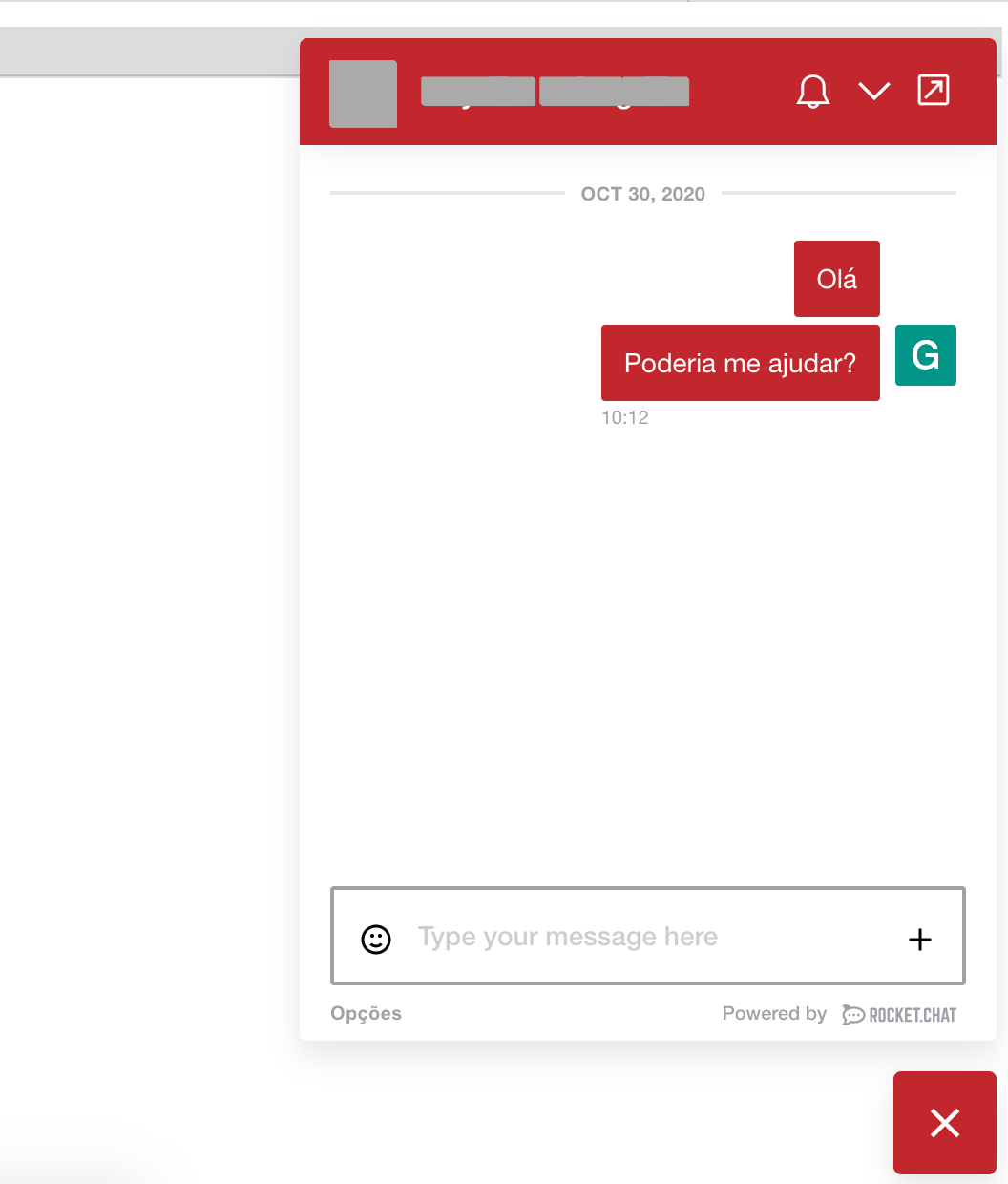
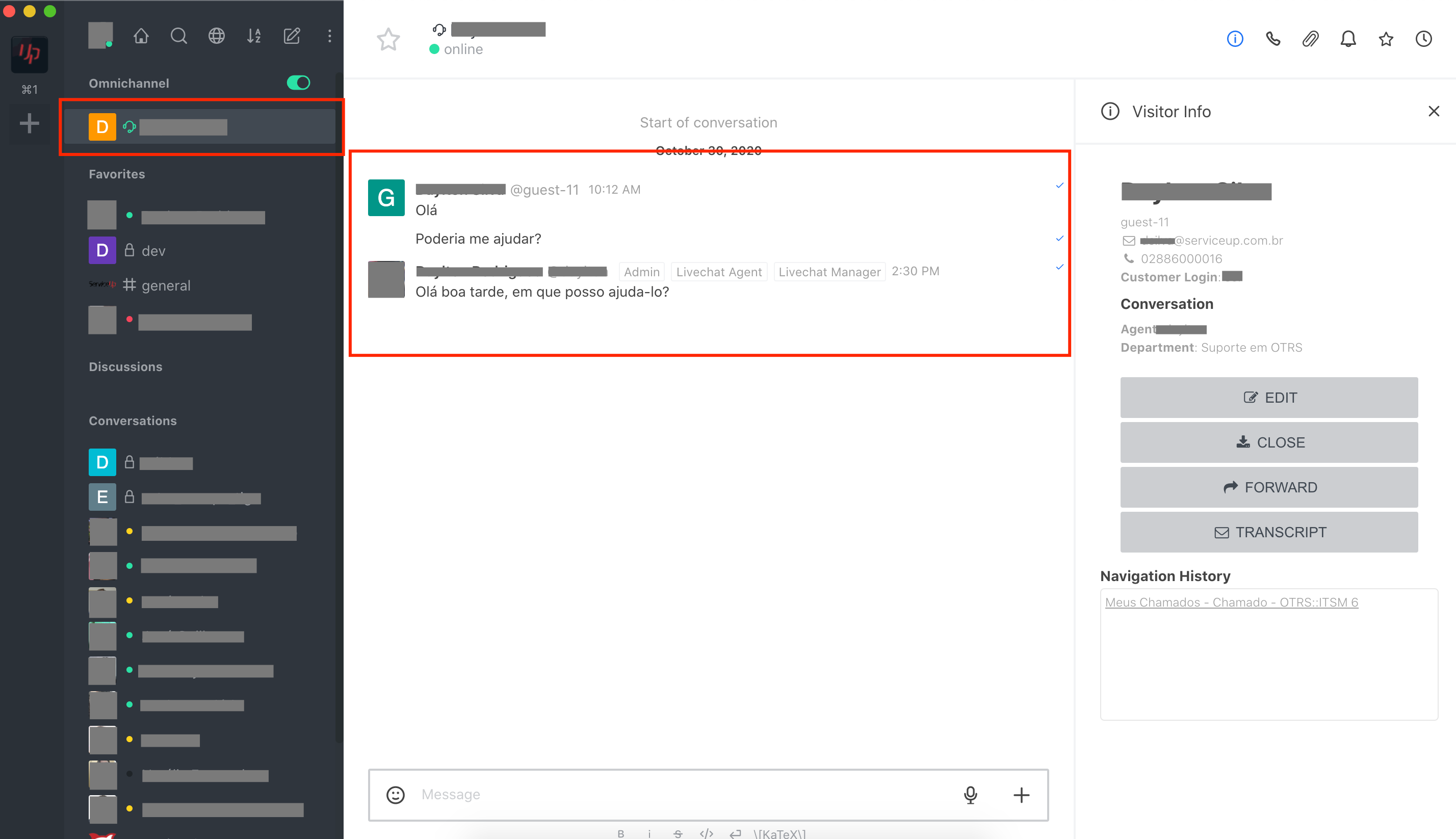
Close Chat
When ending a chat, a ticket is created and updated, according to the WebService settings.
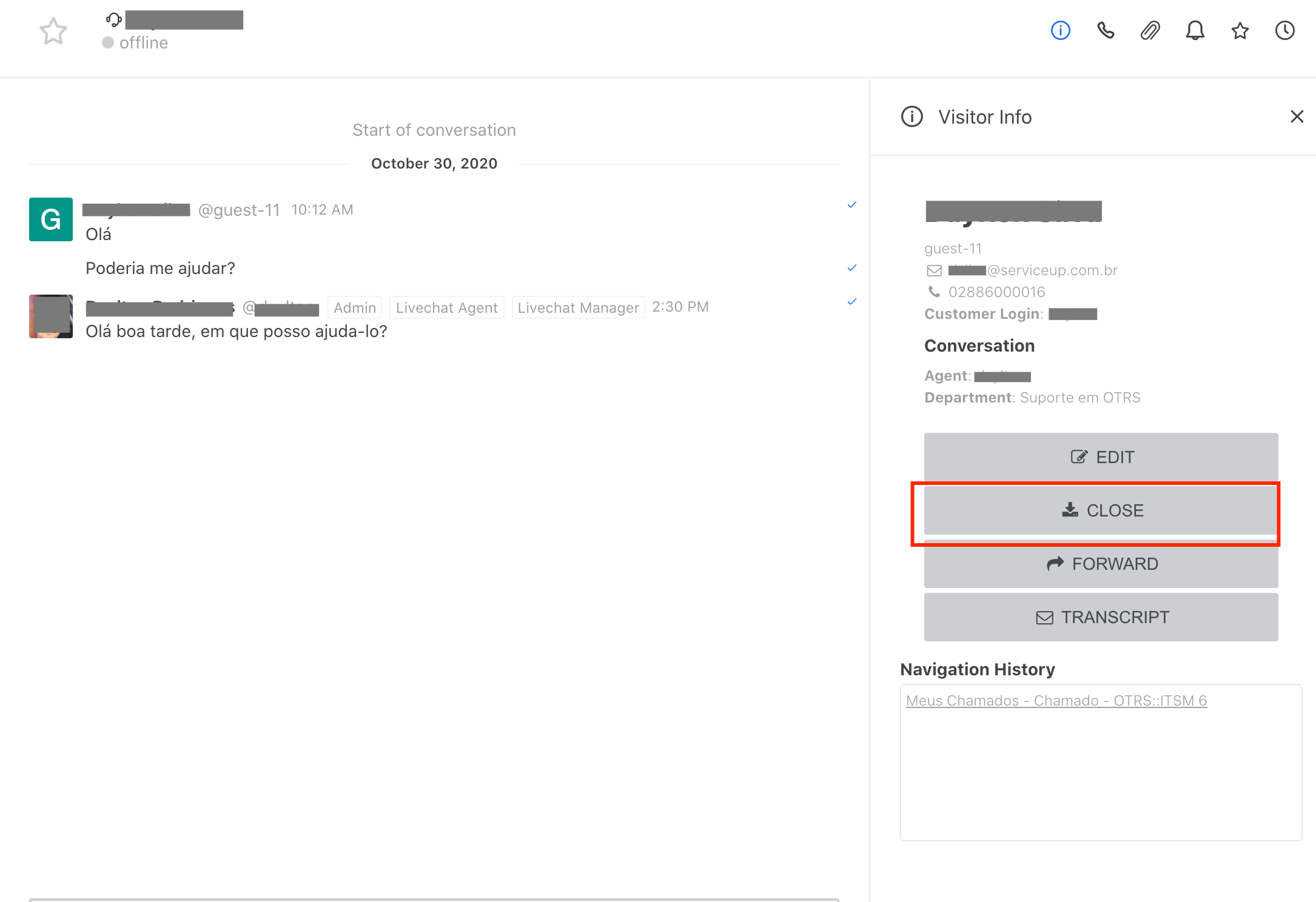
When ending a chat, a text must be informed, and if there is no TAG, a call will be opened containing all messages of the conversation.
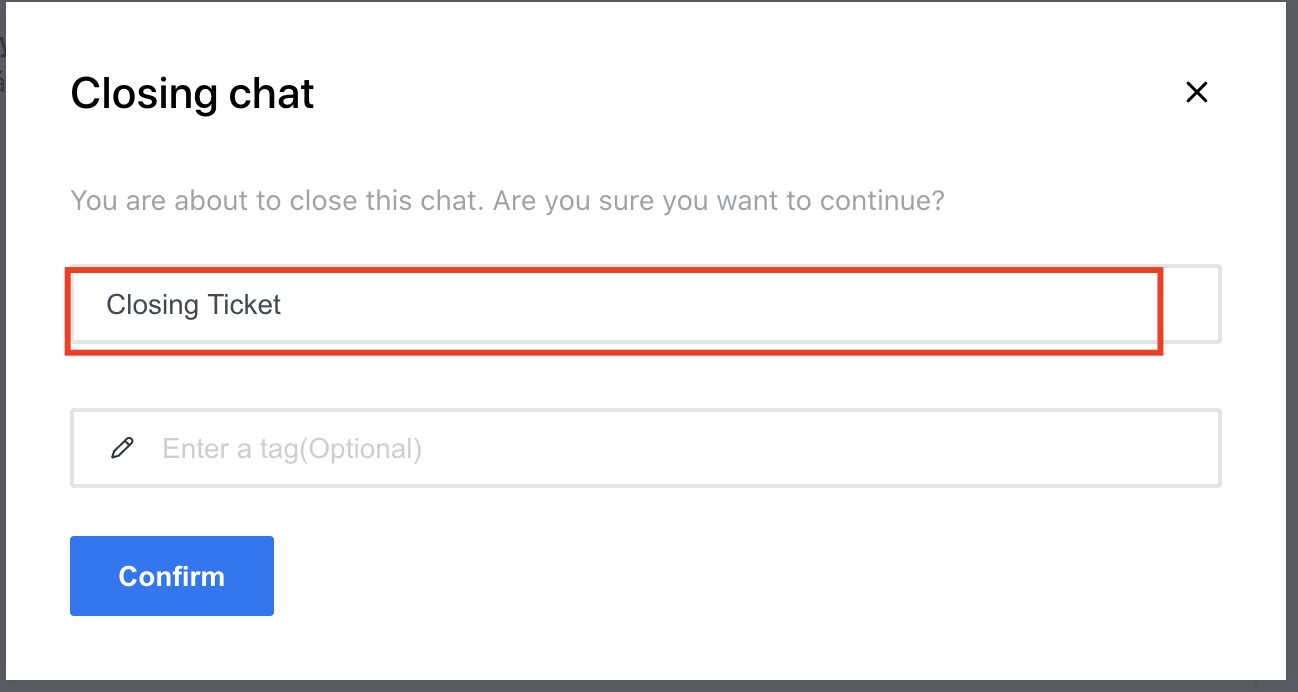
In a chat a TAG can be defined with the Ticket Number of the ticket, so at the end of the chat, it will not create a new ticket but will add a note with the history of the conversation to the indicated ticket.
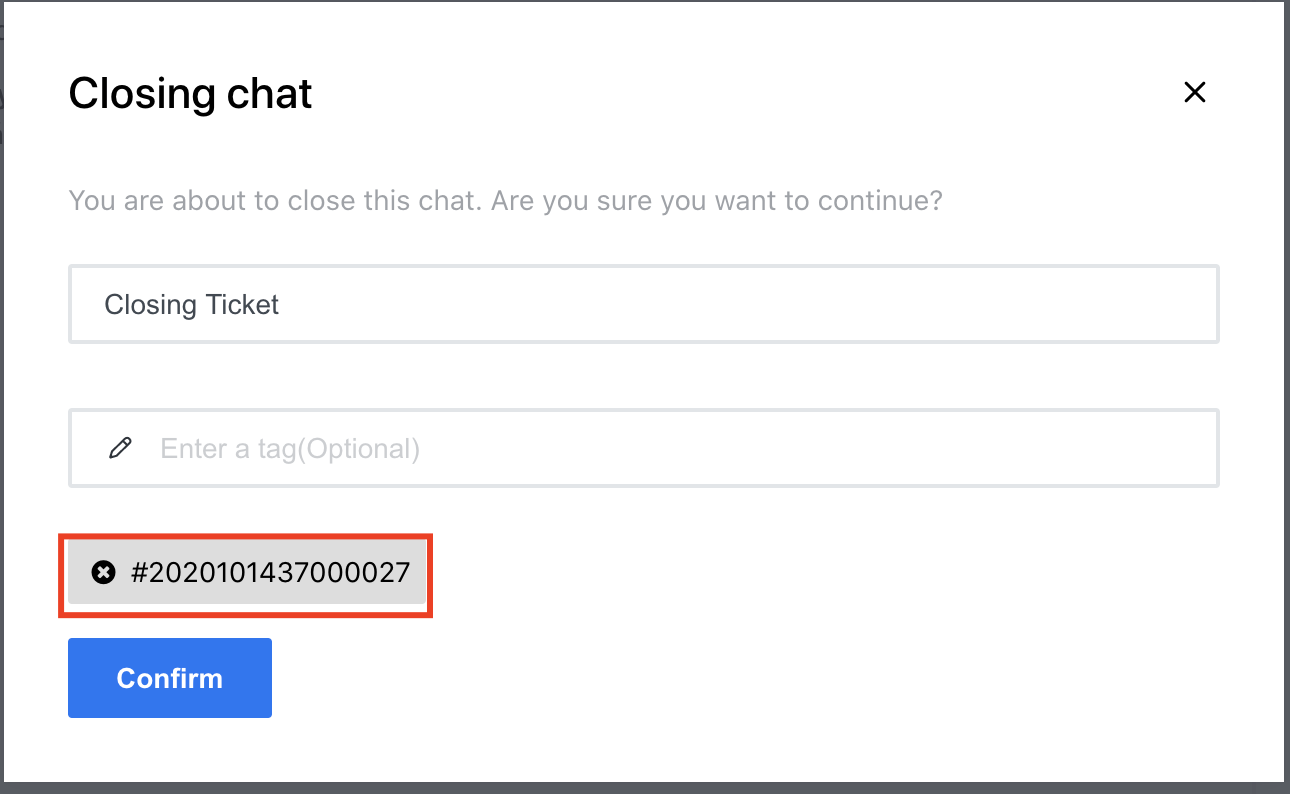
TAG must have the format below,
#2020101437000027
For the Ticket to be created with a customer user, it is necessary that the customer's contact is updated, informing the user's Username/Login in the field indicated.
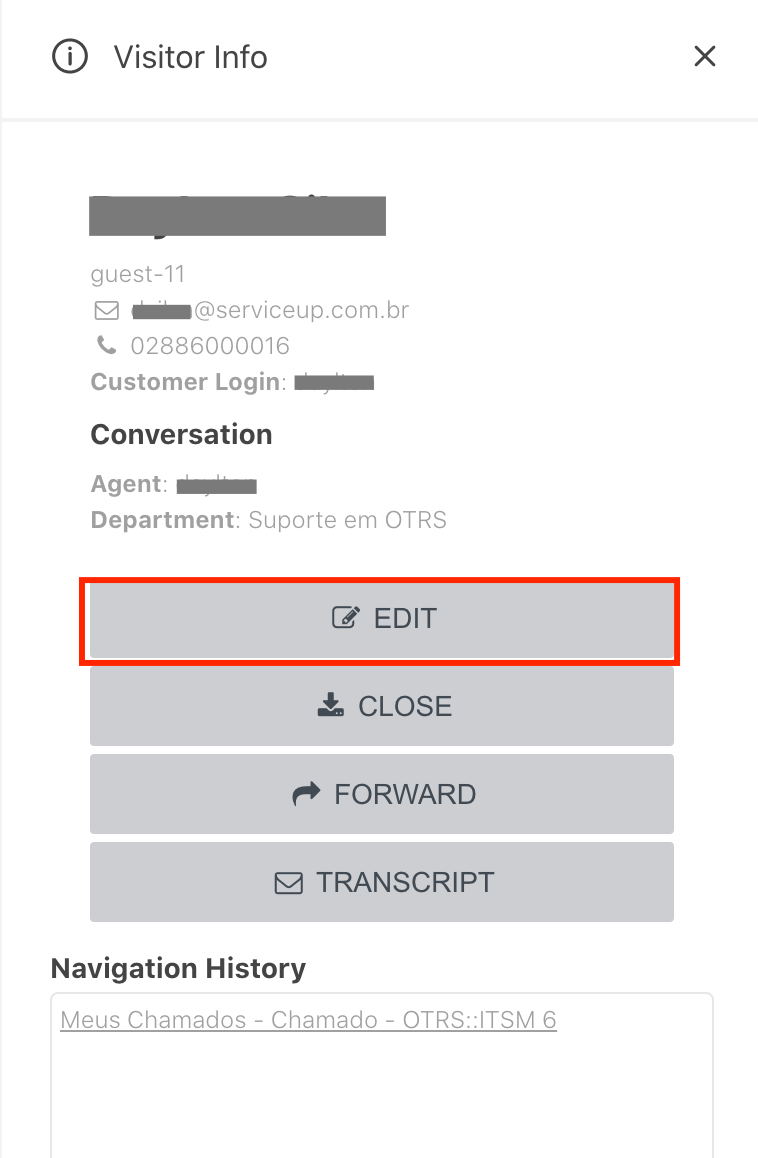
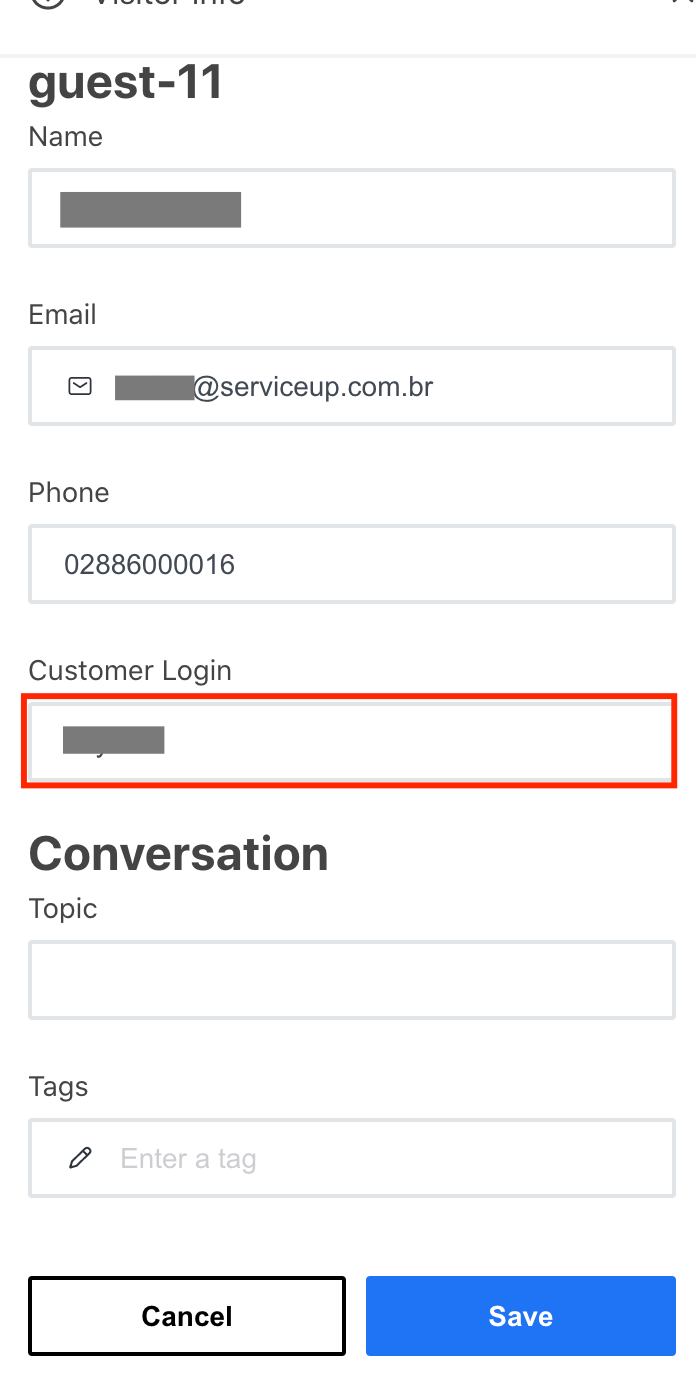
Ticket on OTRS
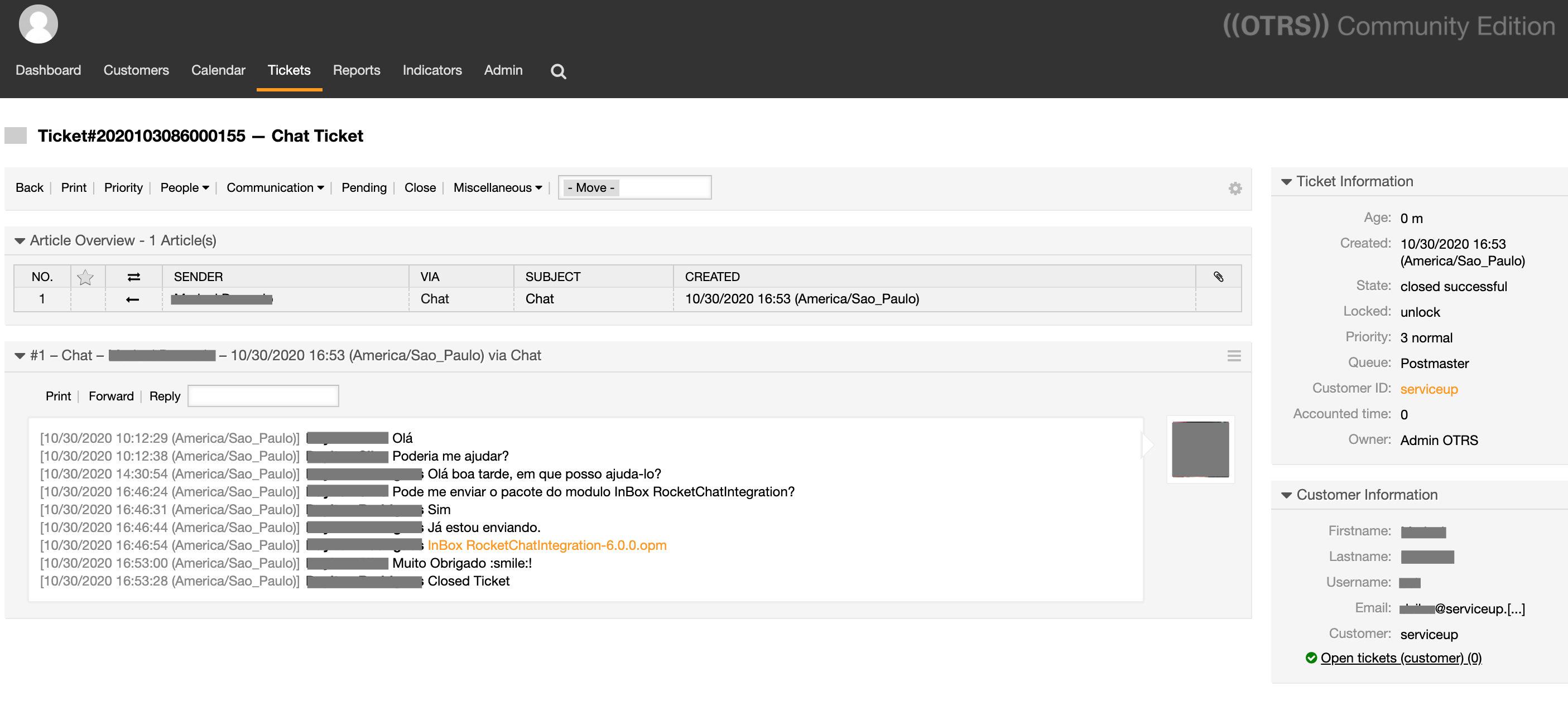
Creating Notification
When creating the notification, the fields below can be defined:
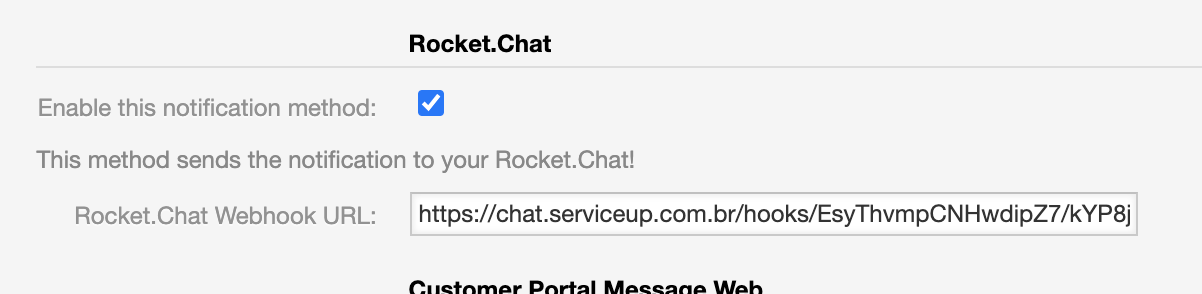
In this field you must be informed, with the Webhook generated through Rocket.Chat. To generate a new WebHook, access the Rocket.Chat Administration, and go to Integrations:
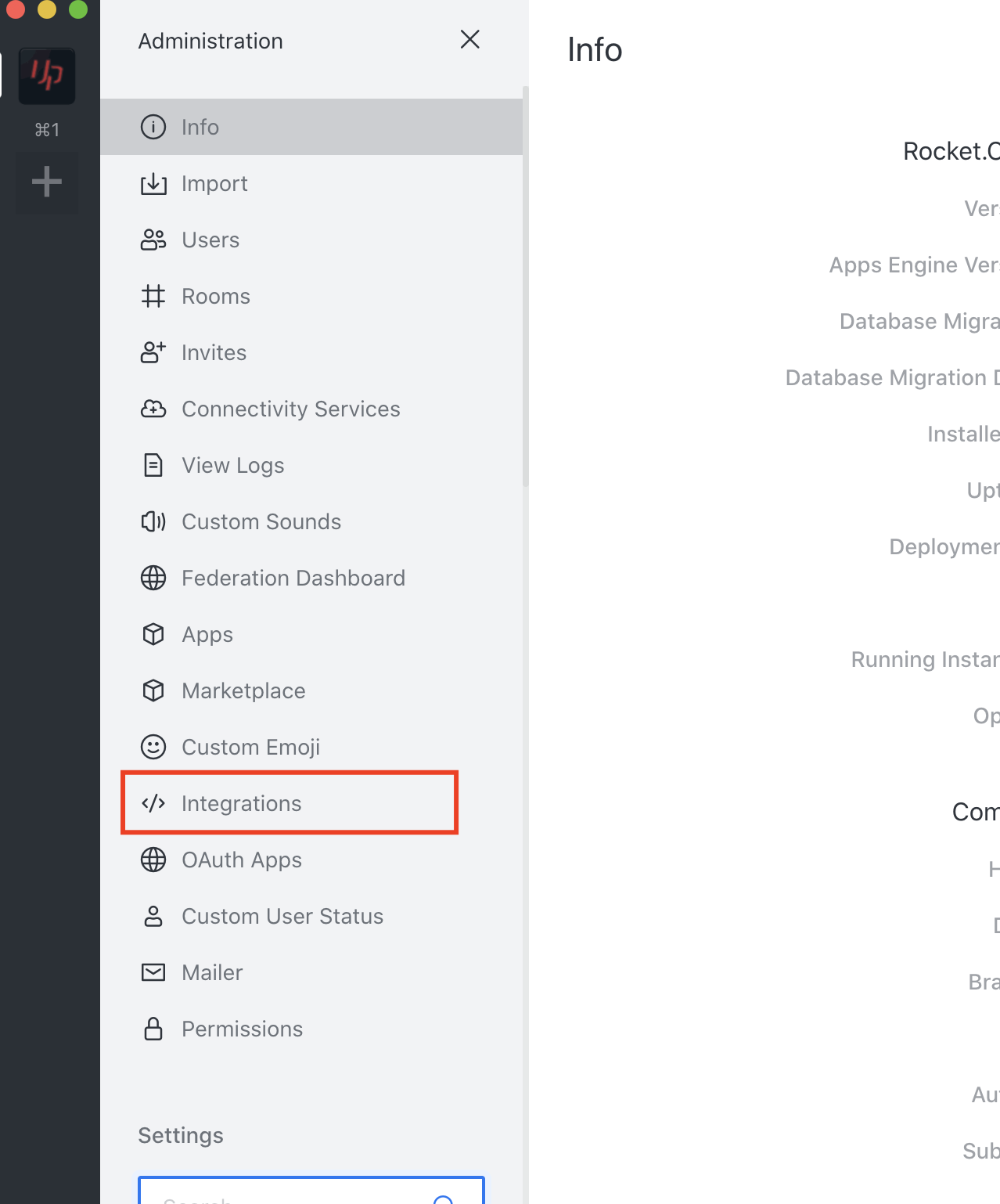
Create a new integration:
Define the fields as you wish, the fields Post to Channel and Post as, are the fields that define where the notification should be sent. When saving, the Webhook link is generated and can be configured in the OTRS notification.
One or more Webhook Link can be configured in the same notification, separated by a comma.